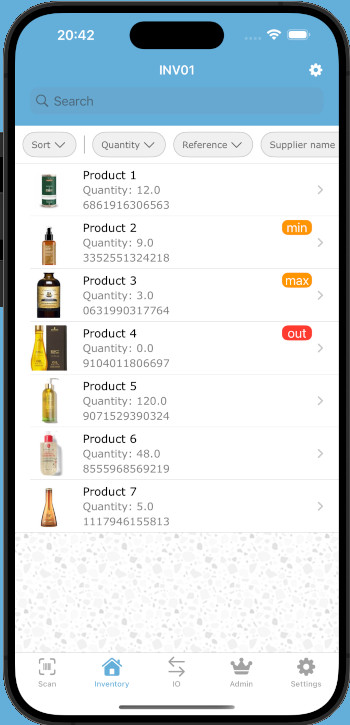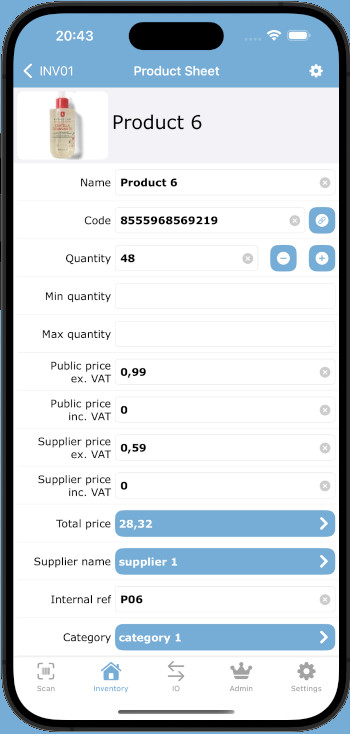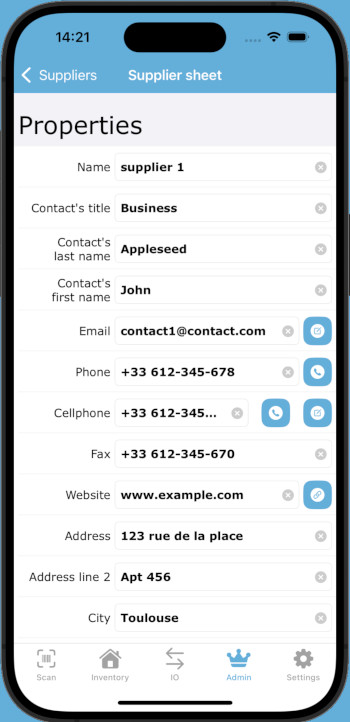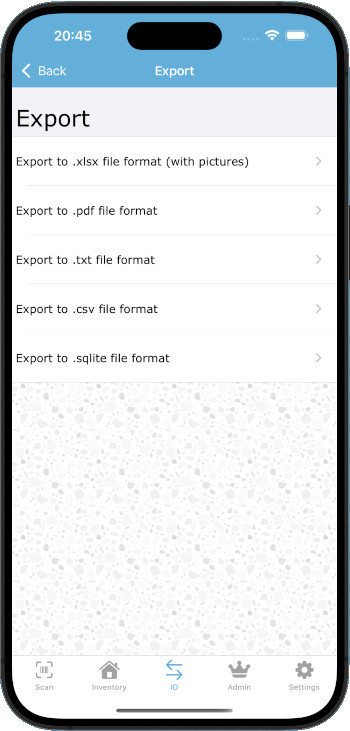Handbook of Inventory With BarCode app
Introduction
Welcome to the Barcode Inventory Application manual. This guide will help you understand and use all the features of our application to manage your inventory effectively.
Scan product with barcode
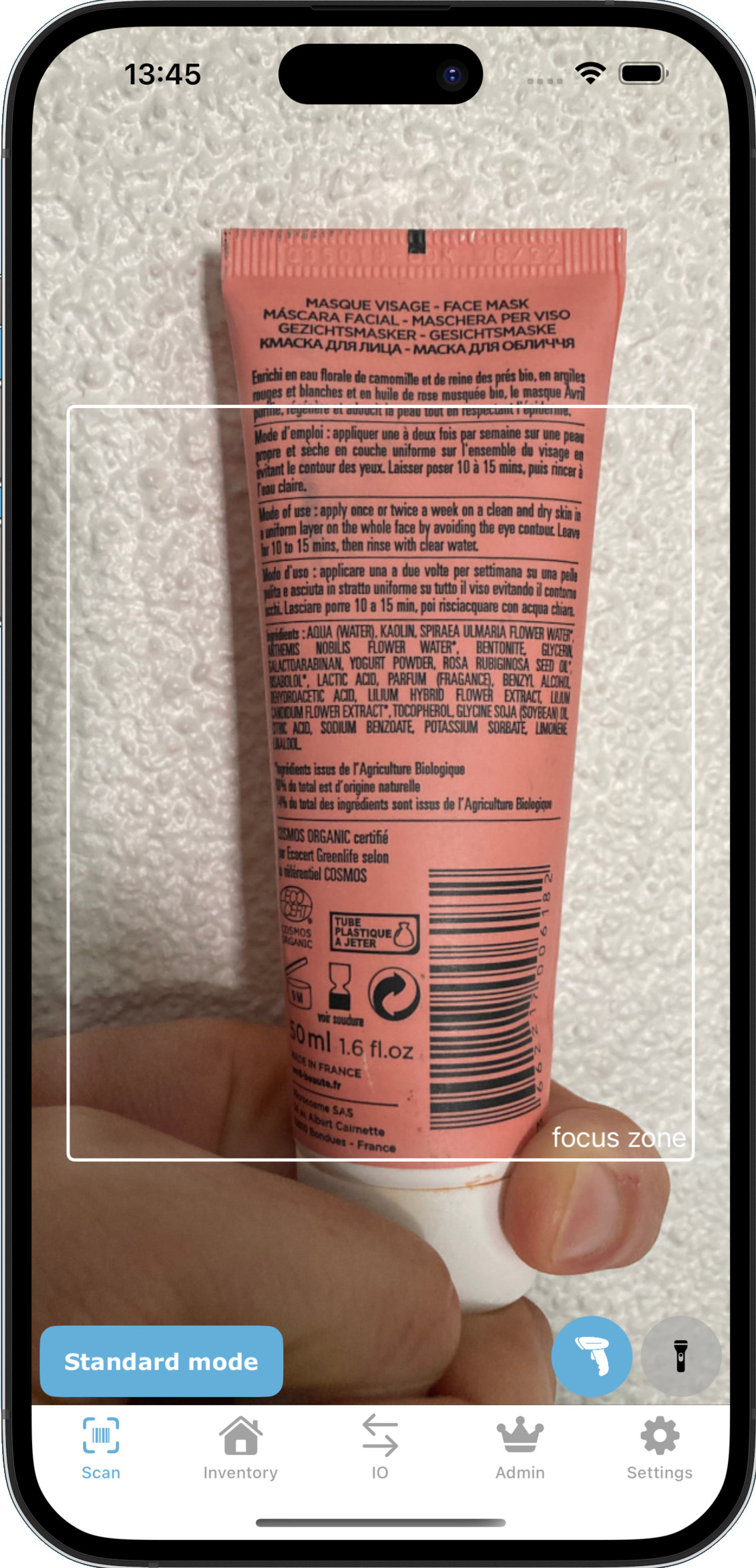
The scan tool allows a fast and robust detection of your barcodes.
The tool is tested with poor quality barcodes.
Flash: The flash allows you to scan in any light condition.
About scan tool :
-
Standard mode : The scan allows you to find the product in your inventory.
-
Checkin mode : Increases the quantity of this product in your inventory.
-
Checkout mode : Decreases the quantity of this product in your inventory.